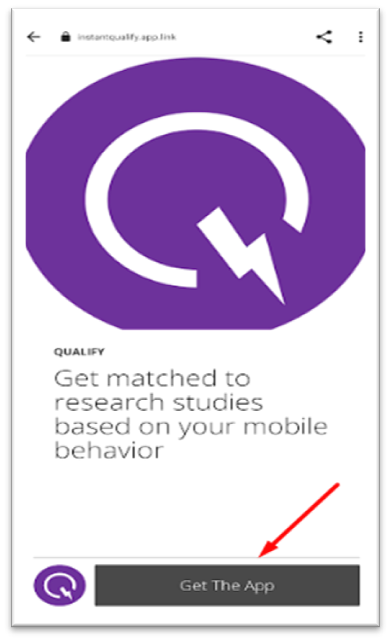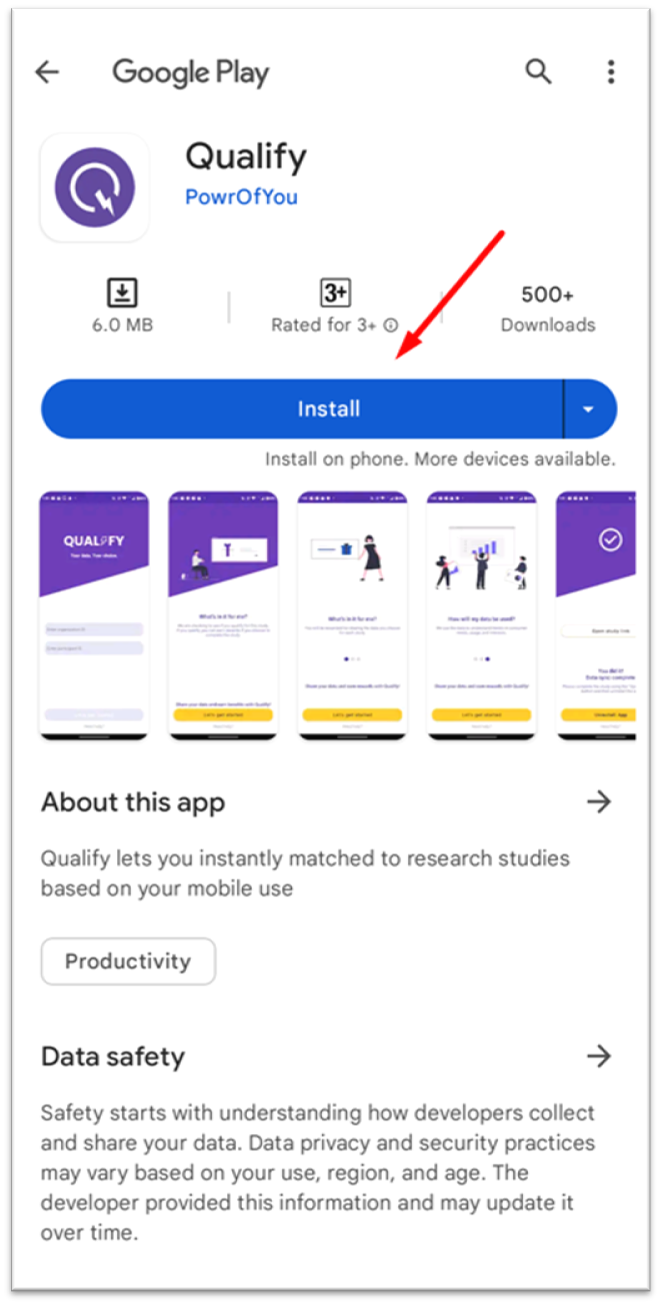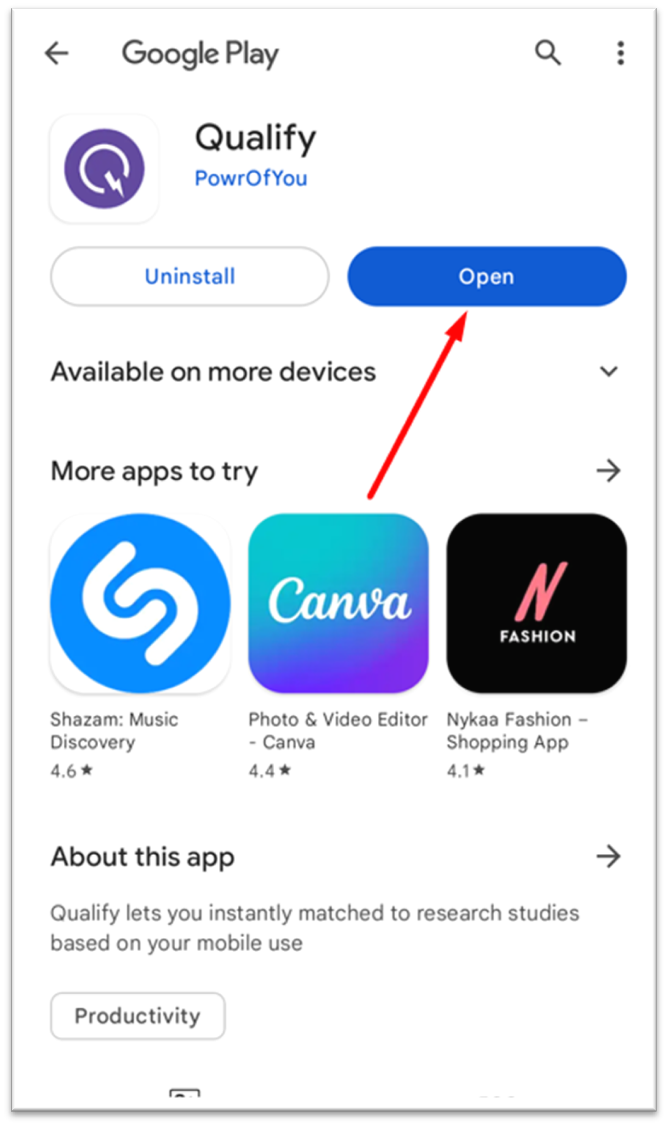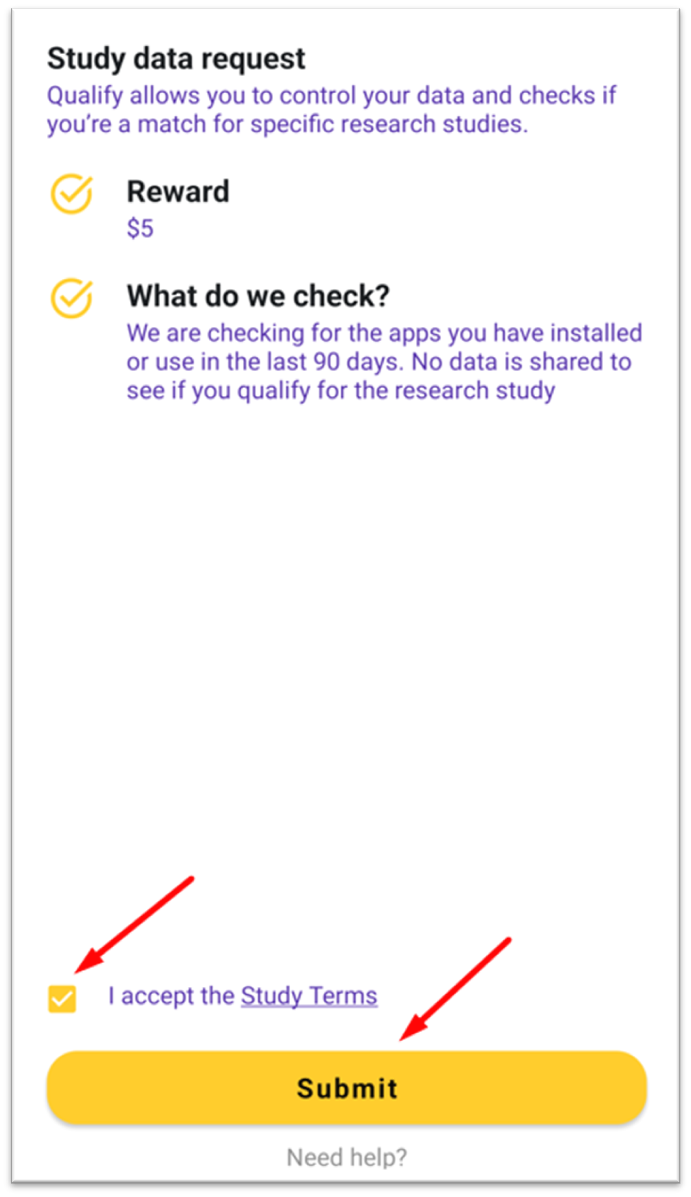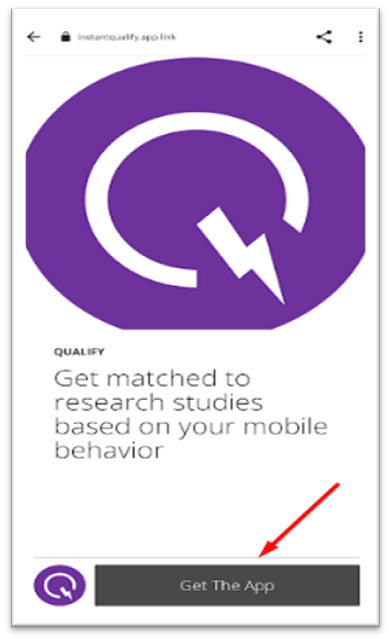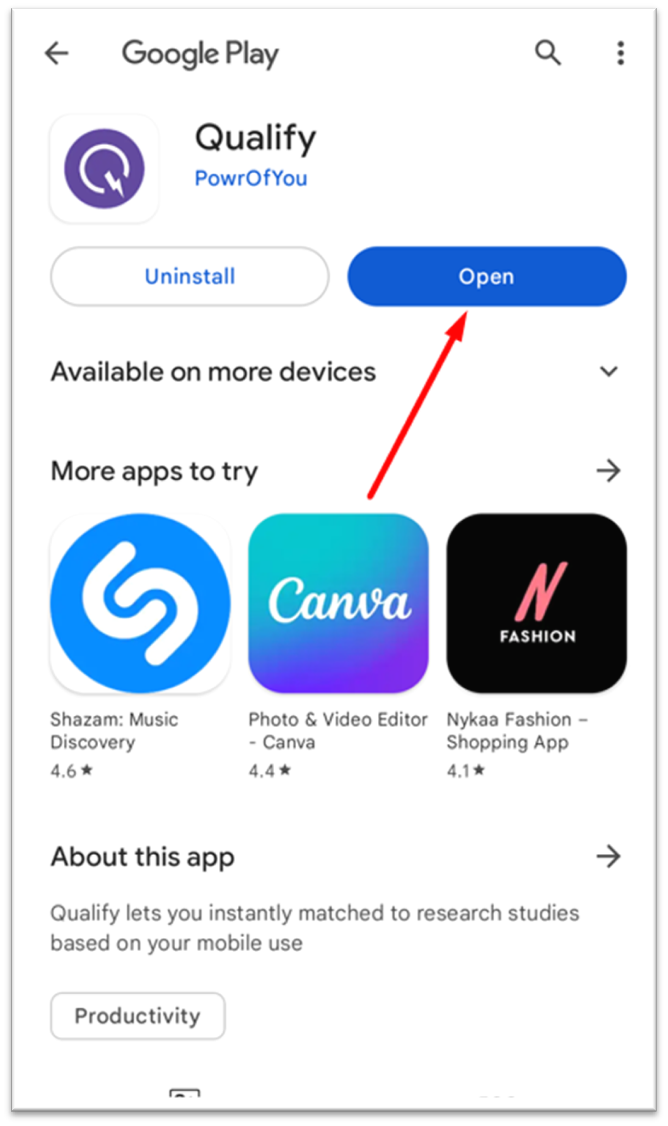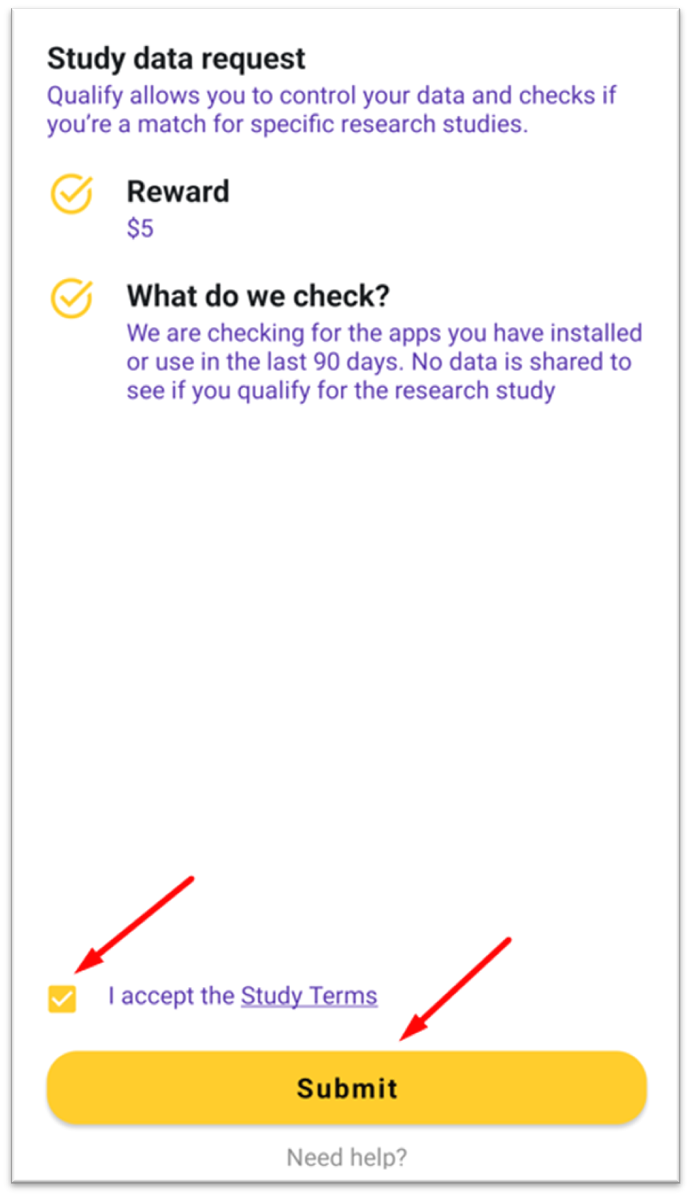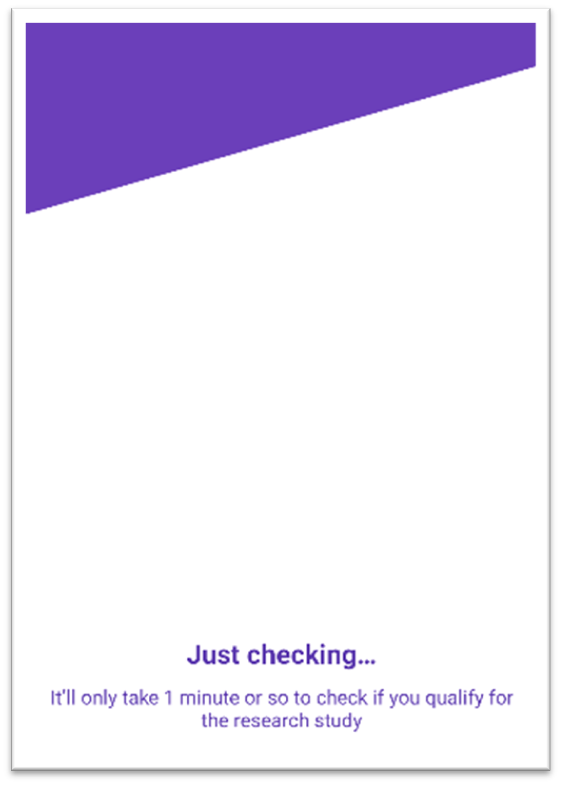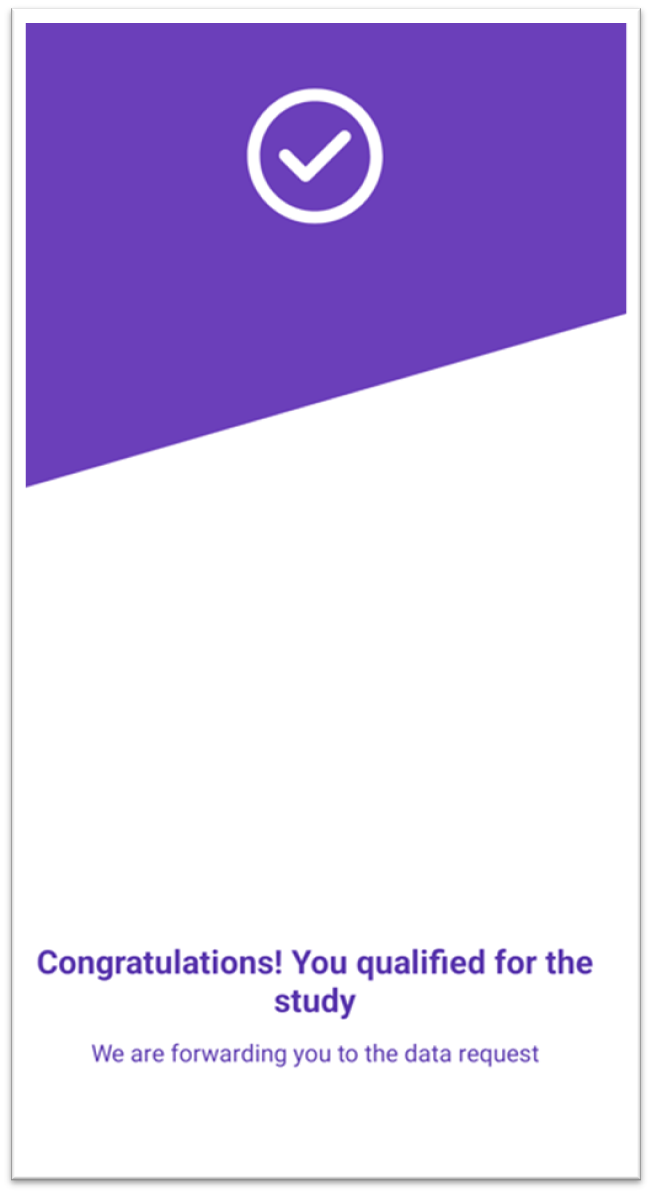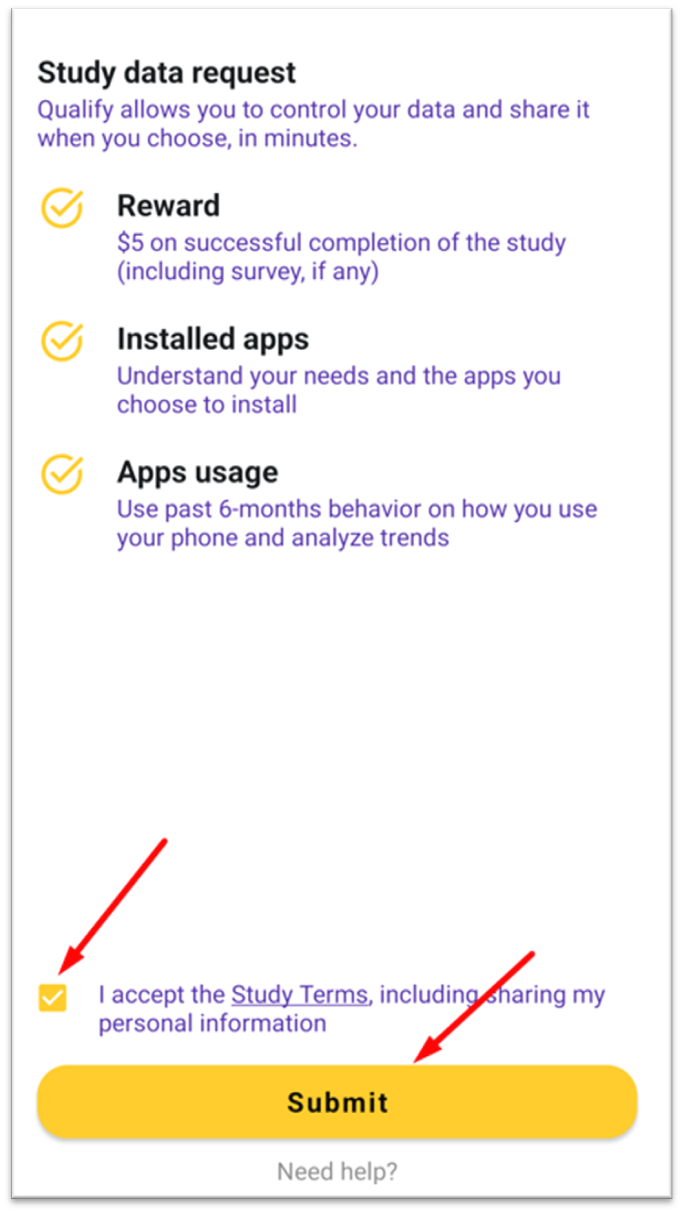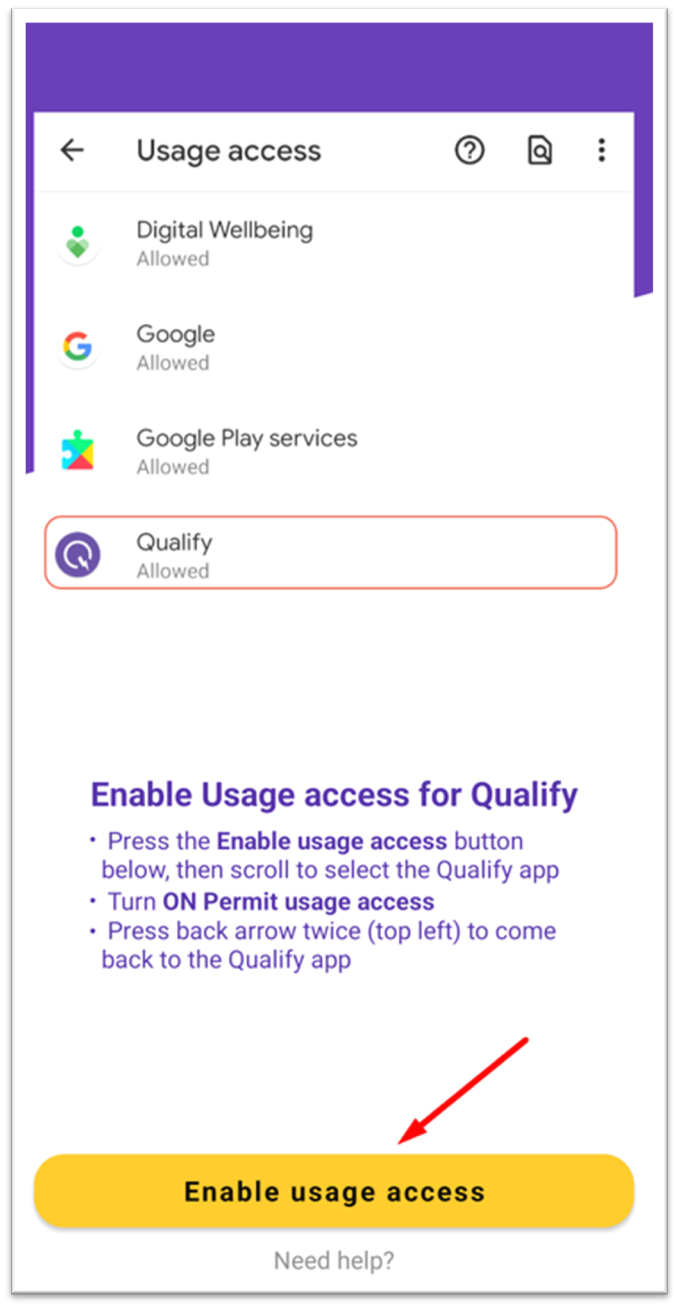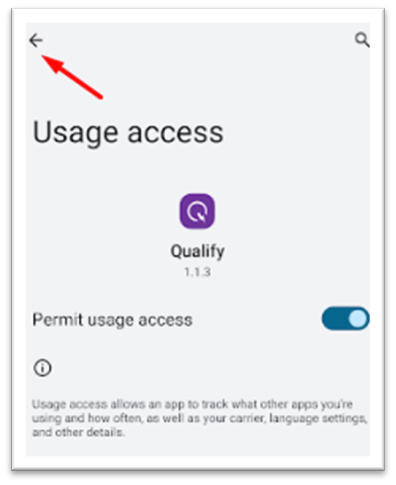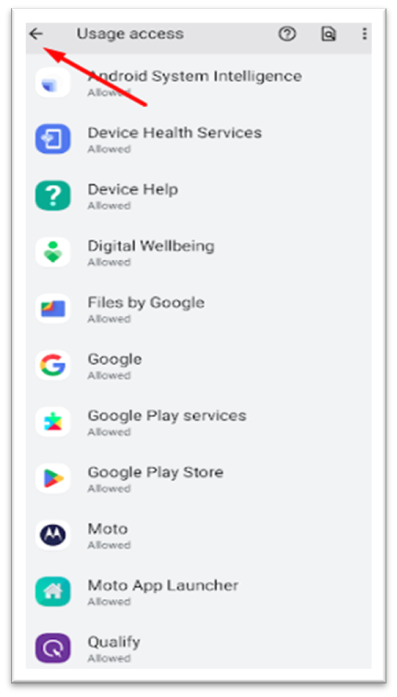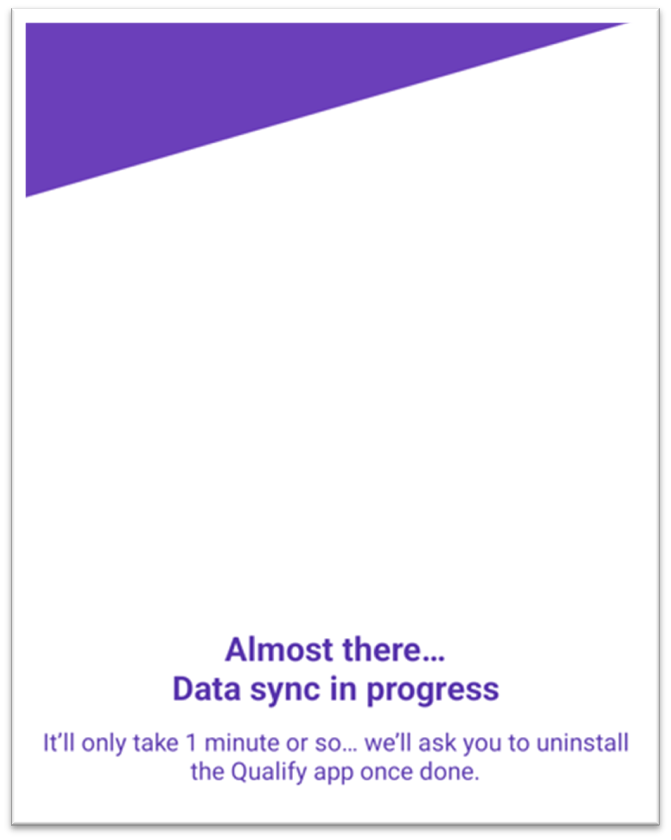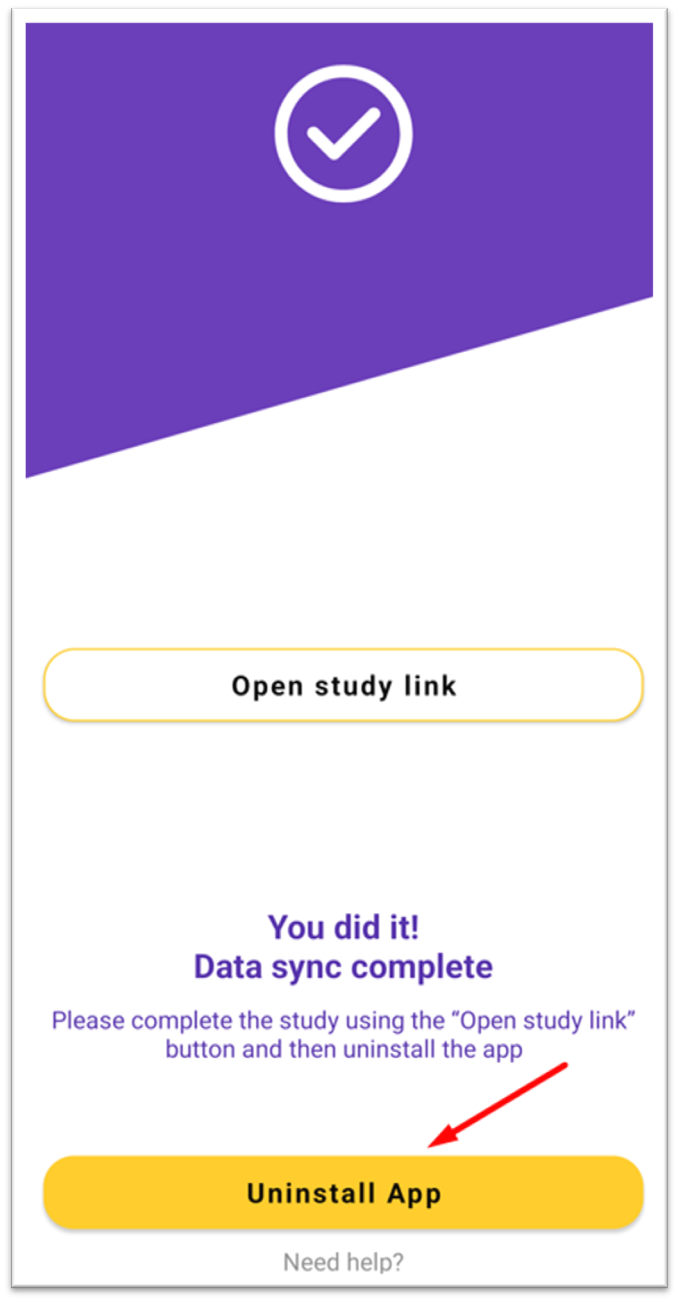How to download and install the Qualify Android app for a specific study
Print
Created by: Shruti Malani Malani Krishnan
Modified on: Fri, 24 Nov, 2023 at 3:46 PM
A. User does not qualify: The unqualifying criteria is set to check WhatsApp or Microsoft Teams app not installed on your phone within 90 days.
Note: Please uninstall WhatsApp or Microsoft Teams apps on your phone, if they are already installed.
- Select your Qualify study URL https://instant.py-insights.com/qualify/redir.html?orgId=pyi_apps&participantId=qualify&android=true from the invitation email
- Select GetThe App on the following Qualify app screen displays
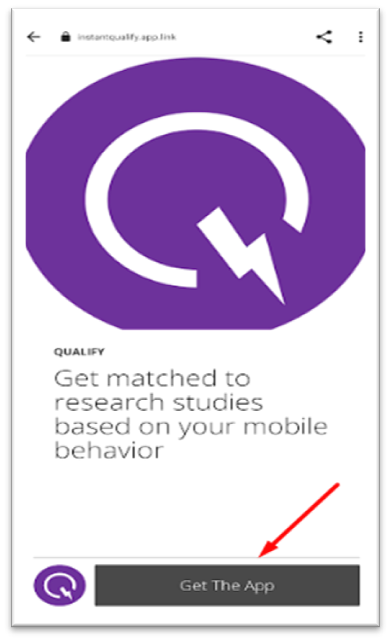
- Once redirected to Google Play Store, select Install.
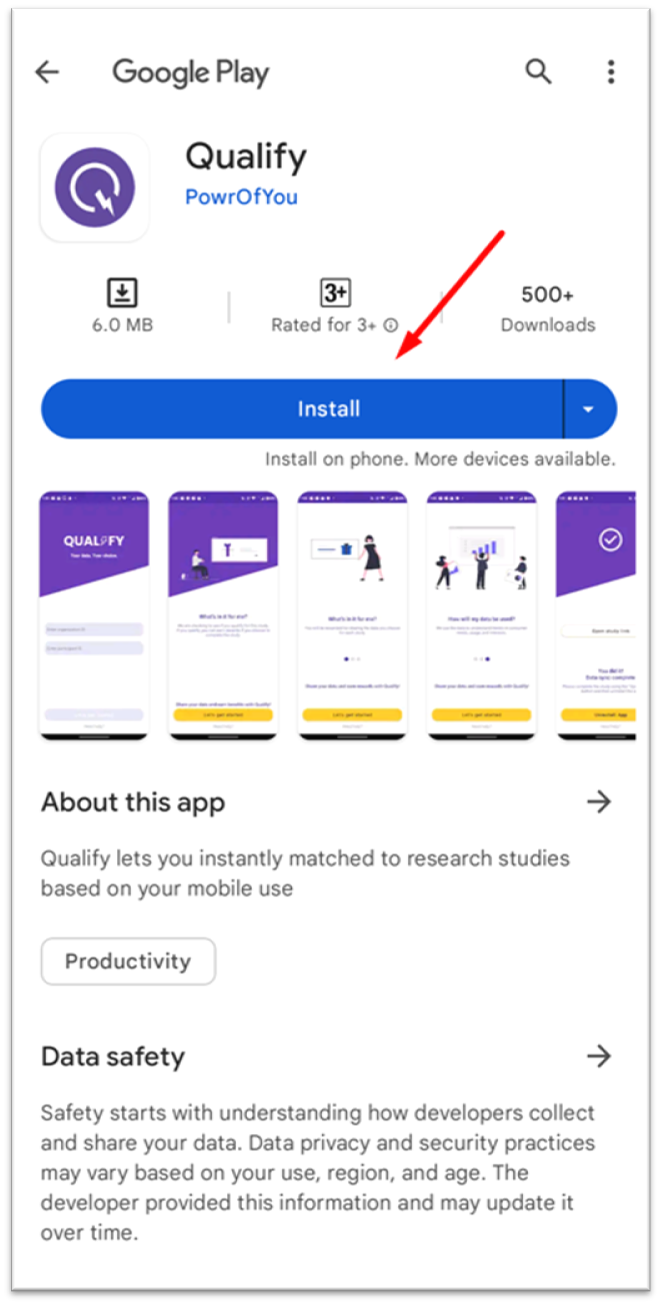
- After the app installs, select Open.
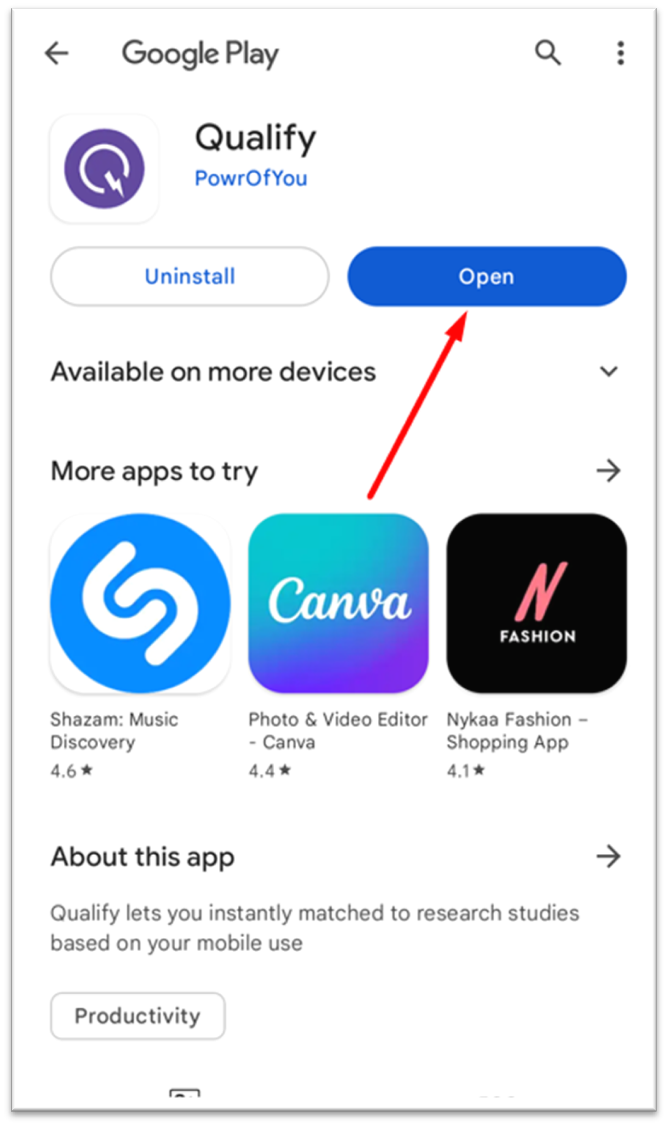
- Review the terms and click on Submit after accepting the Terms of Use.
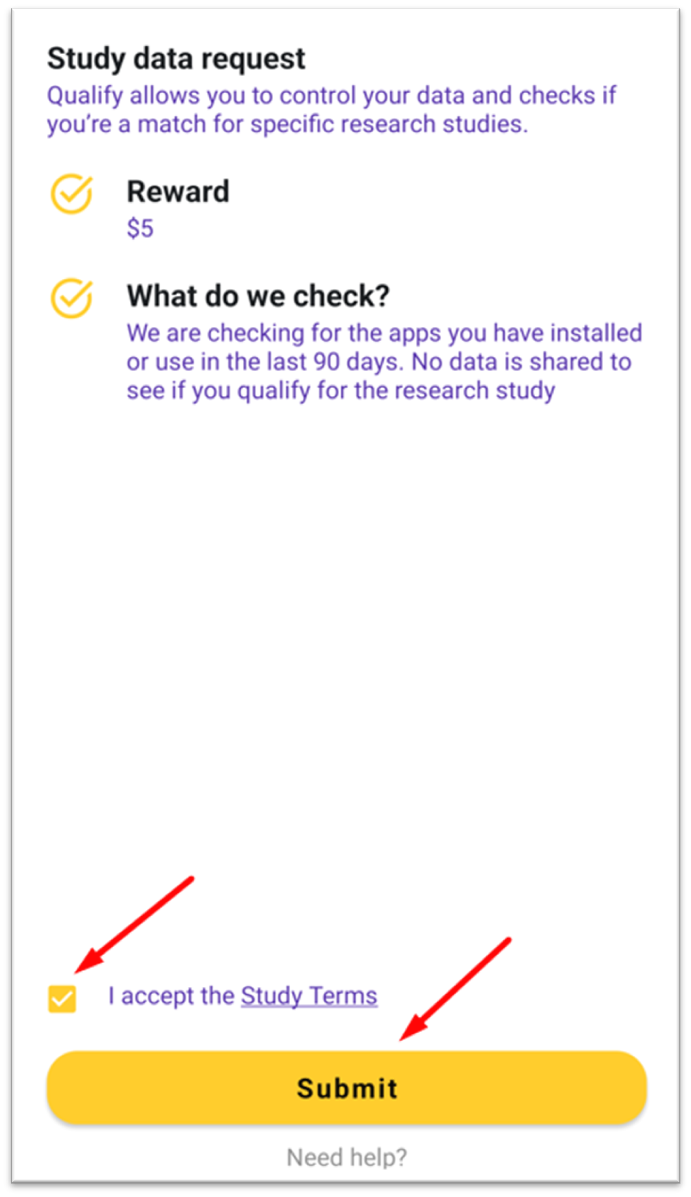
- Redirected to below unqualified screen as WhatsApp or Microsoft Teams app not installed on your phone within 90 days

B. User qualifies: The qualifying criteria is set to check WhatsApp or Microsoft Teams app installed on your phone within 90 days.
- Install WhatsApp or Microsoft Teams app and click on Qnapshot study URL https://instant.py-insights.com/qualify/redir.html?orgId=pyi_apps&participantId=qualify&android=true from the invitation email
- Select Get The App on the following Qualify app screen displays
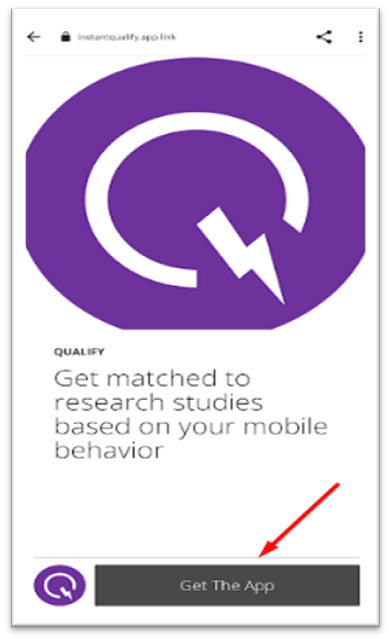
- Once redirected to Google Play Store, select Install.

- After the app installs, select Open.
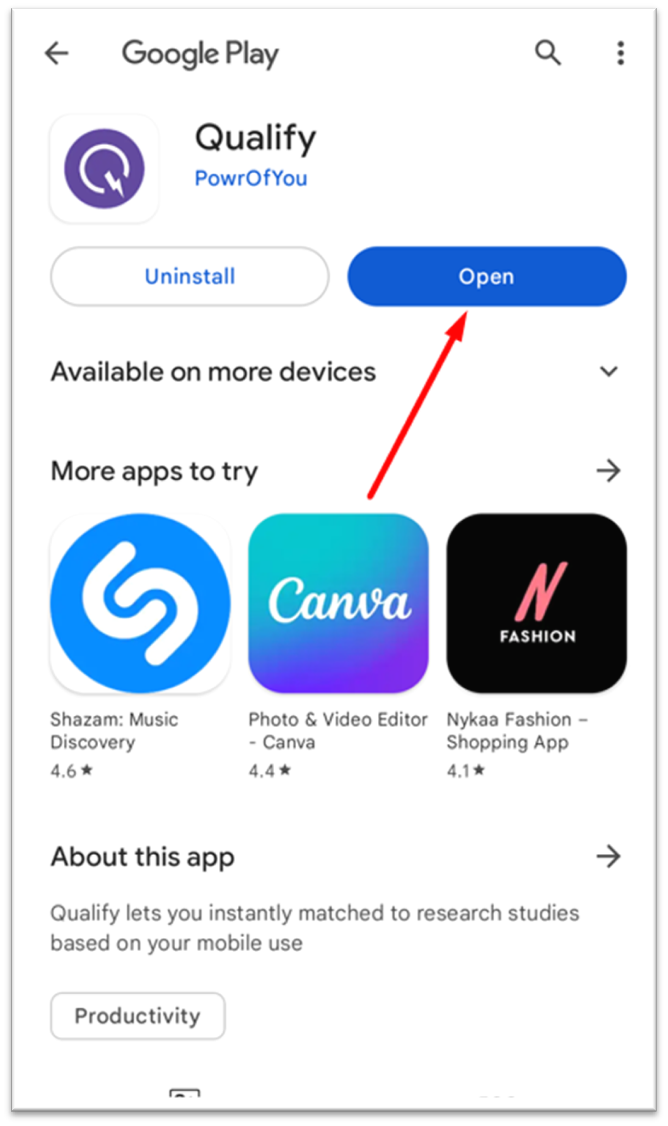
- Review the terms and click on Submit after accepting the Terms of Use.
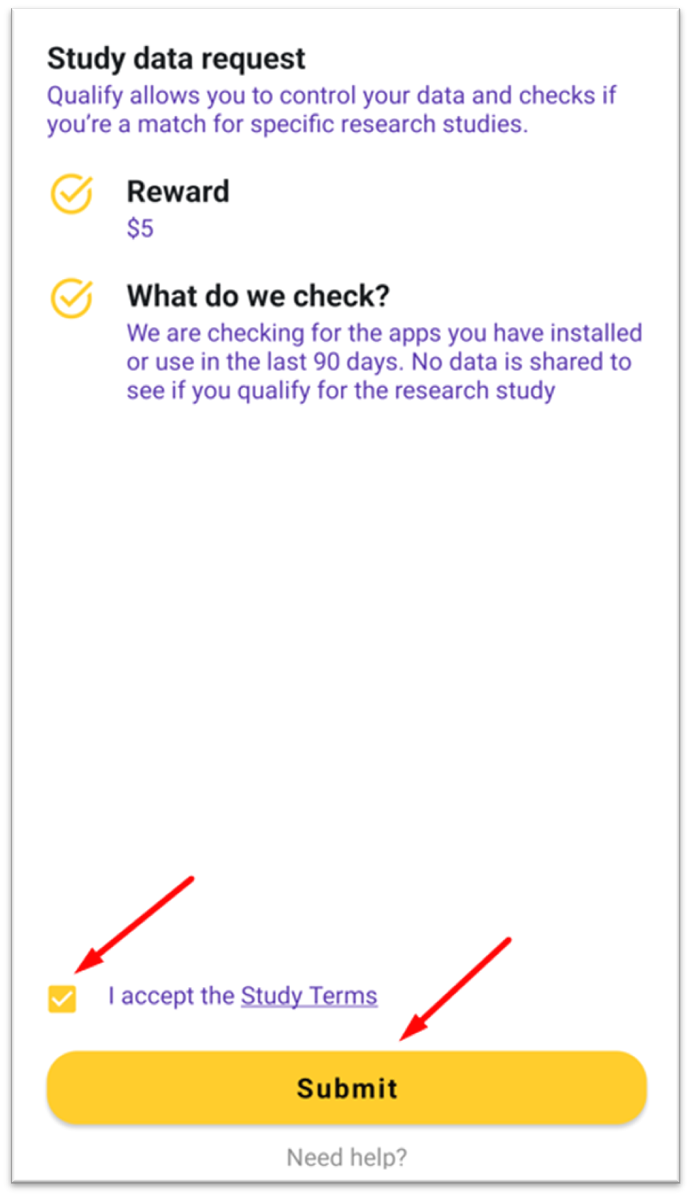
- After qualify check is done, Congratulations You qualified for the study screen is shown.
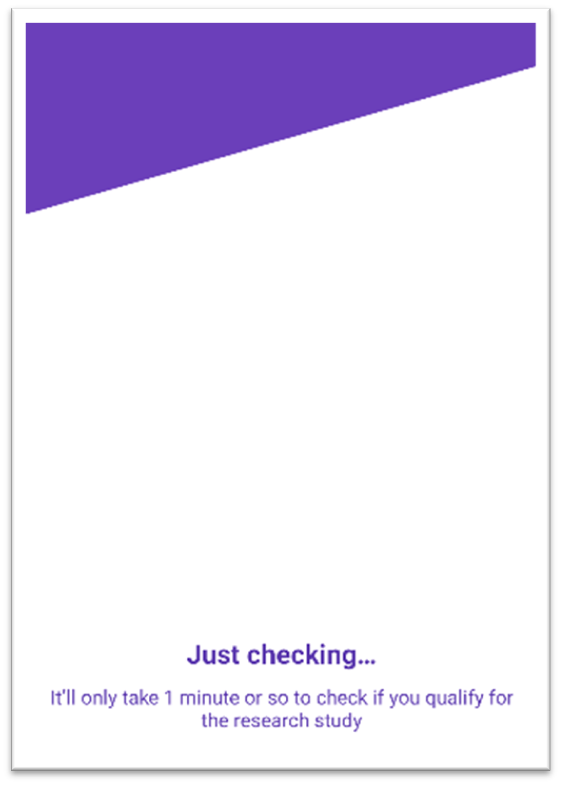
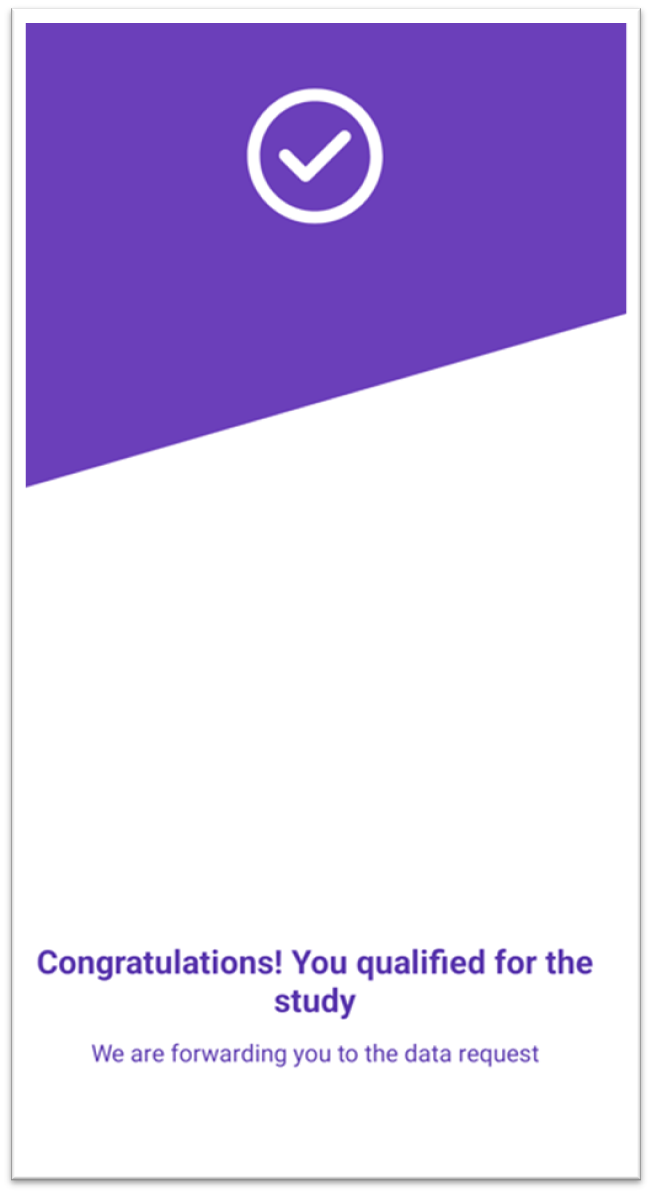
- Review the terms and click on Submit after accepting the Terms of Use.
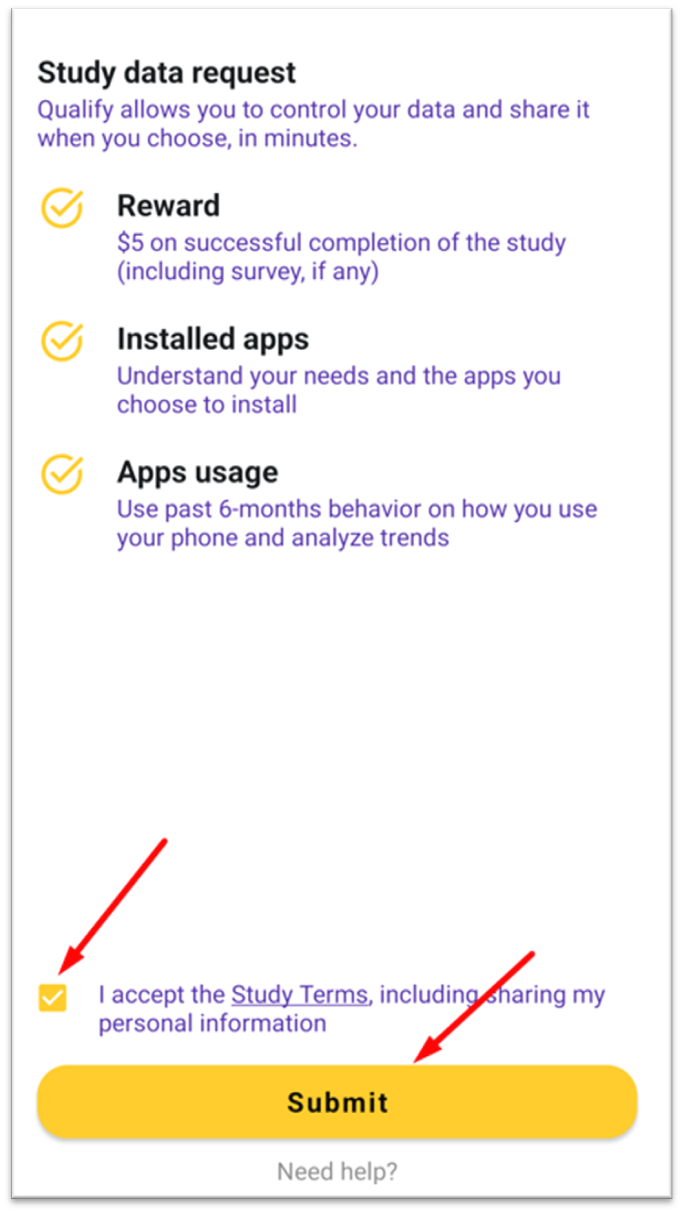
- On the App usage permission screen, click Enable usage screen.
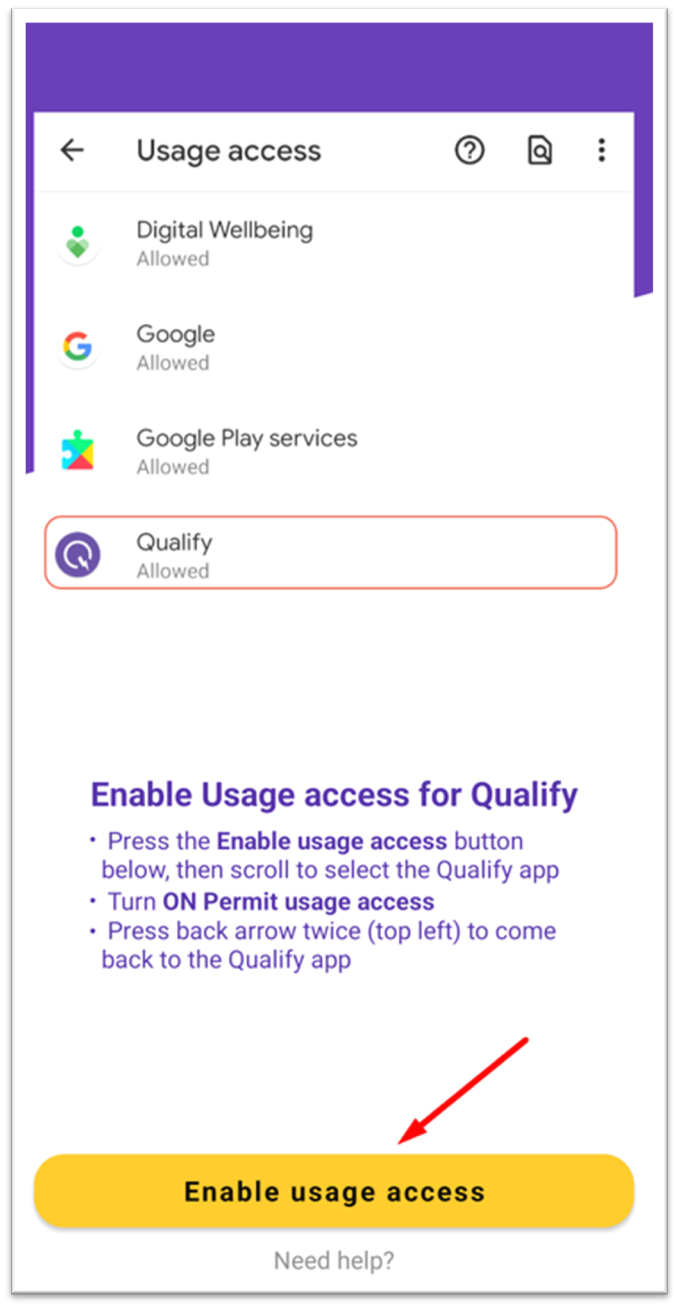
- Select Qualify app.

- Turn the toggle on to make Permit usage access option active.

- Select the back button on the top left twice for the data sync to begin. The following screen shows as the data sync is in progress
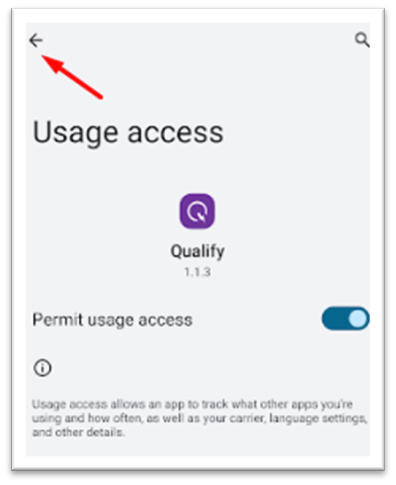
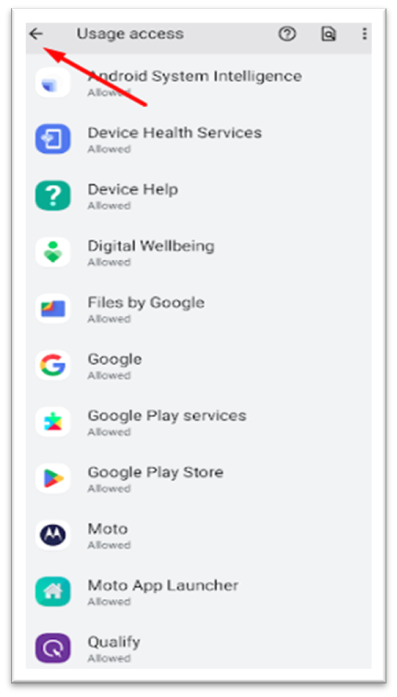
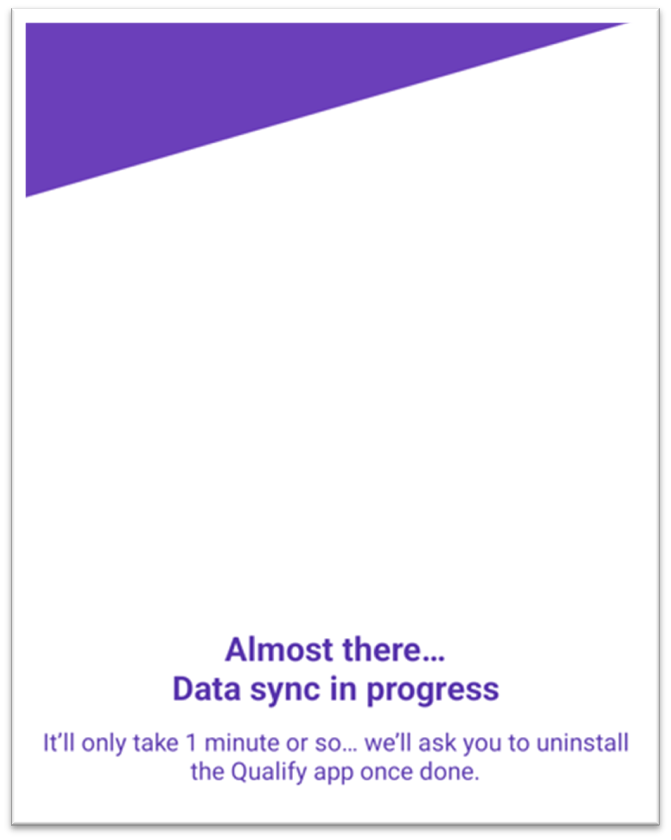
- Once the data sync is complete, select the Uninstall option to remove the app. You’re done!
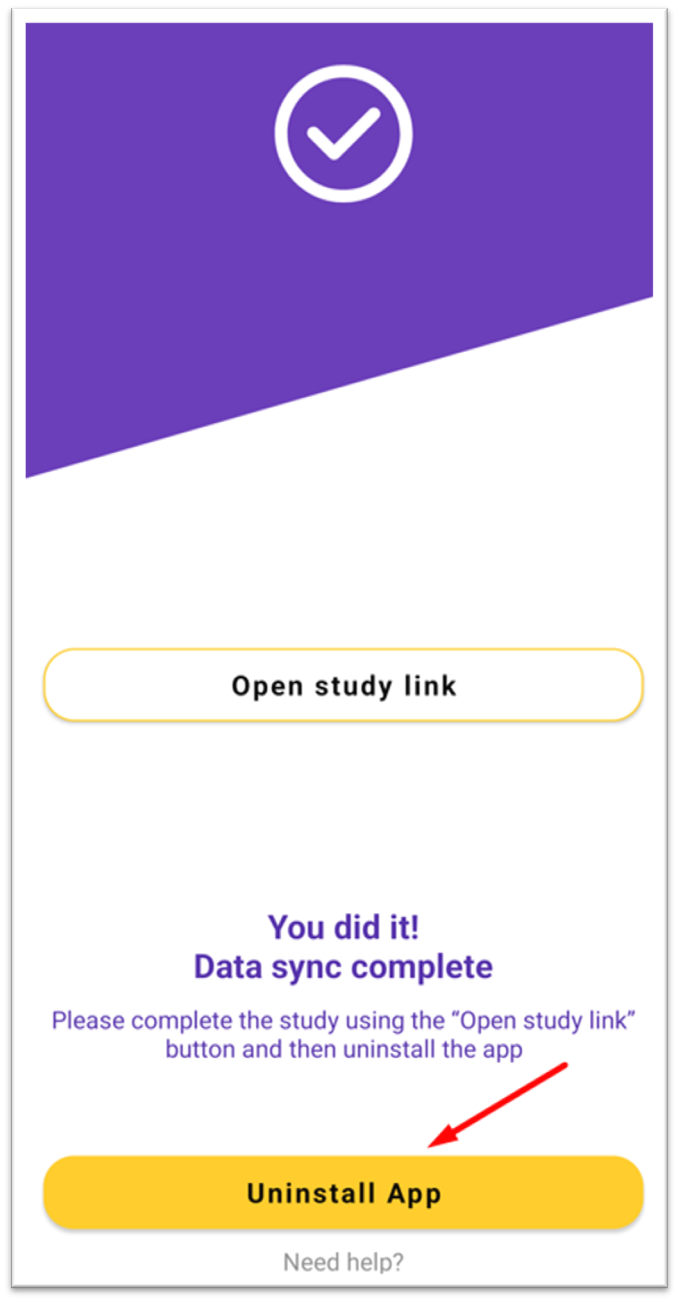
Shruti is the author of this solution article.
Did you find it helpful?
Yes
No
Send feedback Sorry we couldn't be helpful. Help us improve this article with your feedback.